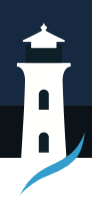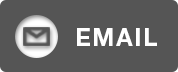How to Convert TXT to SRT: 3 Practical Methods for Subtitling Your Videos
Many video creators use TXT files to write subtitles, but they do not include time codes. This means they won’t appear in sync with the video, and viewers can get confused. Not only that, but basic text files also don’t work well with popular media platforms, and if you use this format, your video might seem less professional.
To solve this, you need to convert .txt files to subtitles in .srt format that include both the dialogues and timing. Hence, this guide will show you 3 simple ways to transform the TXT to the SRT format. Then, elevate your SRT subtitles by adding stunning visual effects in Wondershare Filmora.
Part 1. Why Convert TXT to SRT?
A plain TXT is simply unformatted text with no instructions about when each line should appear during video playback. In contrast, an SRT file is a specialized subtitle format that contains both text and timestamps, defining exactly when each line should be displayed and removed. The following section will discuss why you need to convert .txt files to subtitles and how it benefits different types of people:
-
VideoCreators: SRT subtitles provide frame-accurate timing in millisecond accuracy, which makes the audio-visual sync very smooth and the dialogue delivery consistent as per the scene.
-
Educators: This formatting supports screen readers and searchable transcripts, making educational videos more accessible to all users.
-
Marketers: With precise timing and metadata support, SRT captions boost SEO and increase engagement by enabling automatic subtitles on muted social platforms.
-
Content Localizer: Editable text and timecode blocks in SRT files simplify translation and multilingual integration in localization workflows.
-
OnlineTrainers: Time-coded SRT subtitles enhance navigation with chapter markers and stepwise guidance to let learners skip and search lessons more easily.
Method 1: Use an Online TXT to SRT Converter
To convert .txt files to subtitles is easy with online tools that automate formatting and require no installation. These web-based tools are quick and ensure subtitle compatibility across video platforms, and some of them are below:
-
Ebby: It provides AI-based transcription that has in-built support of a broad variety of languages, which can assist users to reach out to a global market.
-
Rev: Combines automated and human transcription to deliver high-accuracy results.
-
ToolSlick: This is a simple tool where one can easily use the manual interface to add stamps and formats; thus, it is suitable for the non-tech-savvy user.
Step-by-Step Guide to Convert TXT to SRT Using ToolSlick
Step 1. Access the ToolSlick TXT to SRT convert tool and press the “Upload” button to add the text format file from your device.
Step 2. Next, press the “Convert” button after you adjust the settings, and the tool will automatically transform and export the SRT format file.
Method 2: Convert TXT to SRT Using Dedicated Software
Dedicated software tools allow you to convert .txt files to subtitles in .srt files without needing an internet connection. These offline tools often support batch processing, and some of them are mentioned in the following section:
-
WondershareUniConverter: It is an all-in-one solution that lets you edit subtitles and convert video formats in one place.
-
Batch Subtitles Converter: A lightweight tool that supports fast batch conversion of subtitle files.
-
Jubler: This tool is open-source editor designed for creating, editing and trimming subtitles manually.
Complete Manual for Converting TXT to SRT via UniConverter
Step 1. Open the UniConverter and access its “Subtitle Editor” tool. Next, choose the “Text to Subtitles” option to paste the content from your .txt file and hit the “Ok” button.
Step 2. Afterward, press the “Export” button to choose the “SRT File” option and hit the “Export” button again from the pop-up menu.
Method 3: Manually Create an SRT File from TXT
Manual conversion is useful when you need full control over subtitles’ timing or want to fix specific lines. You can convert .txt files to subtitles in .srt files either from Notepad on Windows or TextEdit on Mac.
Detailed Instructions on Using Notepad (Windows)
Step 1. Open your TXT format file on Windows Notepad and press the “File” tab to choose the “Save As” option from the expanded list.
Step 2. Next, edit the text from “.tx to .srt” beside the File Name option and hit the “Save” button to save the converted file.
Pros
-
Available on all Windows with any specialized software.
-
The tool works offline without an internet connection.
Cons
-
It’s more prone to make formatting errors.
-
Very time-consuming for long videos.
Bonus: How to Enhance SRT Subtitles with Visual Effects?
After you convert.txt files to subtitles for your video, you may want to improve them with visual designs for a more refined appearance. Wondershare Filmora allows you to add the SRT file to your video and then improve it with various customization features. Once you import or create subtitles, it provides advanced editing features such as animated text effects and dynamic fonts.
Users can animate individual subtitles with styles such as fades or pop-in motion and adjust the timing and intensity to match the pacing of their video. Other than that, Filmora enables in-depth customization of subtitle appearance, including font type, color and border shadow. The tool allows you to use features like Presets for applying designs that are ready-made to your content.
Key Features
-
Animation:Filmora lets you add animation to subtitles, making them stand out in vlogs or marketing videos.
-
VideoQuality: You can adjust the export quality, supporting resolution up to 8K and multiple video formats so that creators can deliver crisp visuals on any platform.
Ultimate Guidelines to Enhance Subtitles with Filmora
Now that you know how to convert.txt files to subtitles in a .srt file, let’s understand the process of using Filmora:
Step 1. Add the Video and Import the Subtitles File You Just Converted
Add the target video and press the “Import” button to choose the “Import Media Files” option from the list and upload the SRT file.
Step 2. Bring the File into Timeline and Choose Advanced Effect
Drag the file into the timeline and right-click on it to choose the “Advanced Edit” option from the extended menu list.
Step 3.Edit Subtitles in Customization Tab
Now, press the “Subtitle” and choose the “Customize” tab to edit the subtitles from “Effect,” “Background,” and other settings.
Step 4.Export Video in Desired Quality
In the end, make desired configurations after hitting the “Export” button and save your file with the help of “Export” button.
Conclusion
In conclusion, to convert.txt files into .srt subtitle files is an easy way to enhance their functionality and professionalism. No matter whether you opt for an online transformer or specific software, all approaches provide distinct advantages according to your requirements. After your SRT file is prepared, tools like Filmora can help you improve it with visual effects.
About Wondershare Technology
Wondershare is a globally recognized software company founded in 2003, known for its innovative solutions in creativity and productivity. Driven by the mission “Creativity Simplified”, Wondershare offers a range of tools, including Filmora, Virbo for video editing; PDFelement for document management; EdrawMax, EdrawMind for diagramming; and SelfyzAI, Pixpic, FaceHub for image recovery and editing. With over 1.5 billion users across 200+ countries and regions, Wondershare empowers the next generation of creators with intuitive software and trendy creative resources, continually expanding the possibilities of creativity worldwide.
Anyone can join.
Anyone can contribute.
Anyone can become informed about their world.
"United We Stand" Click Here To Create Your Personal Citizen Journalist Account Today, Be Sure To Invite Your Friends.
Before It’s News® is a community of individuals who report on what’s going on around them, from all around the world. Anyone can join. Anyone can contribute. Anyone can become informed about their world. "United We Stand" Click Here To Create Your Personal Citizen Journalist Account Today, Be Sure To Invite Your Friends.
LION'S MANE PRODUCT
Try Our Lion’s Mane WHOLE MIND Nootropic Blend 60 Capsules
Mushrooms are having a moment. One fabulous fungus in particular, lion’s mane, may help improve memory, depression and anxiety symptoms. They are also an excellent source of nutrients that show promise as a therapy for dementia, and other neurodegenerative diseases. If you’re living with anxiety or depression, you may be curious about all the therapy options out there — including the natural ones.Our Lion’s Mane WHOLE MIND Nootropic Blend has been formulated to utilize the potency of Lion’s mane but also include the benefits of four other Highly Beneficial Mushrooms. Synergistically, they work together to Build your health through improving cognitive function and immunity regardless of your age. Our Nootropic not only improves your Cognitive Function and Activates your Immune System, but it benefits growth of Essential Gut Flora, further enhancing your Vitality.
Our Formula includes: Lion’s Mane Mushrooms which Increase Brain Power through nerve growth, lessen anxiety, reduce depression, and improve concentration. Its an excellent adaptogen, promotes sleep and improves immunity. Shiitake Mushrooms which Fight cancer cells and infectious disease, boost the immune system, promotes brain function, and serves as a source of B vitamins. Maitake Mushrooms which regulate blood sugar levels of diabetics, reduce hypertension and boosts the immune system. Reishi Mushrooms which Fight inflammation, liver disease, fatigue, tumor growth and cancer. They Improve skin disorders and soothes digestive problems, stomach ulcers and leaky gut syndrome. Chaga Mushrooms which have anti-aging effects, boost immune function, improve stamina and athletic performance, even act as a natural aphrodisiac, fighting diabetes and improving liver function. Try Our Lion’s Mane WHOLE MIND Nootropic Blend 60 Capsules Today. Be 100% Satisfied or Receive a Full Money Back Guarantee. Order Yours Today by Following This Link.