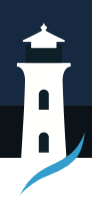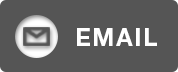How To Add A Resume To LinkedIn (And Why You Should)
If you’re actively using LinkedIn to boost your job search, you’ve probably considered ways to make your profile stand out. You know that having a polished LinkedIn profile is essential in today’s job market. While your profile serves as a digital resume, many recruiters and hiring managers prefer to see a traditional resume alongside your LinkedIn profile. This leads many job seekers to wonder, should they add a resume to LinkedIn? Absolutely.
There are benefits to including a downloadable version of your resume directly on your LinkedIn profile page. While some question the necessity, especially since many of the details in your resume will mirror the information in your profile, uploading a resume can be incredibly helpful. This approach can support job applications and make your profile easily shareable with recruiters.
Should You Add a Resume to LinkedIn – And Why?
First, consider adding a resume to LinkedIn if you’re concerned about privacy. Not everyone using LinkedIn to find a new job is comfortable having a public profile. However, maintaining a private LinkedIn profile means recruiters searching for potential candidates with your specific skills can’t find you.
Keeping your job search private can be challenging if you want to utilize LinkedIn’s vast networking opportunities. You can get around this hurdle by creating a professional profile but leaving out the details often found on a resume and uploading that document as a downloadable file.
You might also add a resume to LinkedIn if your field is creative. Creative professionals with portfolios or work samples want to ensure prospective employers or clients can see examples of past projects.
Even if you don’t fall into either of those categories, uploading your resume to your profile can still be advantageous. It allows anyone looking at your profile to download a more formal version of your qualifications without needing you to email it. This can be beneficial, especially for recruiters working on many roles at once.
Adding a resume might give you a competitive edge by simplifying the process for a recruiter and quickly showcasing your skills. This approach offers a way for job seekers to present their qualifications in a downloadable format, potentially making it easier for employers to review. Plus, having a readily available resume on LinkedIn can be particularly useful when applying for jobs through the platform’s ‘Easy Apply’ feature.
Different Ways To Add A Resume To LinkedIn
There are four ways you can add a resume to LinkedIn. The option that’s best for you depends on whether your LinkedIn profile is set to public or private and how much of your information you’re comfortable sharing.
How To Add Your Resume To LinkedIn During the Application Process
If you’re actively searching and applying for jobs through LinkedIn’s platform, one of the easiest methods is uploading your resume through Easy Apply. However, if you find a job posting that doesn’t offer this feature, clicking apply will redirect you away from LinkedIn to a separate site to finish the application process.
If Easy Apply is an option, it streamlines the job application process and provides opportunities to share your resume right then and there. Once you find a job you’re interested in and want to apply to, simply hit Easy Apply, which prompts you to add a resume to LinkedIn.
Your resume is uploaded to that particular posting and is also saved to your profile to easily share on future applications. Using LinkedIn’s Easy Apply option ensures recruiters and hiring managers see your latest and greatest version, while simultaneously saving you time and energy since you no longer have to dig through your computer files each time you apply to a new job.
Just keep in mind, once you add a resume to LinkedIn this way, LinkedIn will only save your four most recently uploaded versions. It will also store the date when each resume version was uploaded.
How to Add a Resume to Your LinkedIn Account
Let’s say you already have your perfect resume crafted, formatted, and tailored to perfection. Instead of waiting until you use Easy Apply, take the initiative and proactively add it to your LinkedIn account, so it’s there when you need it.
Go to your profile picture at the top-right corner of your homepage and click View Profile.
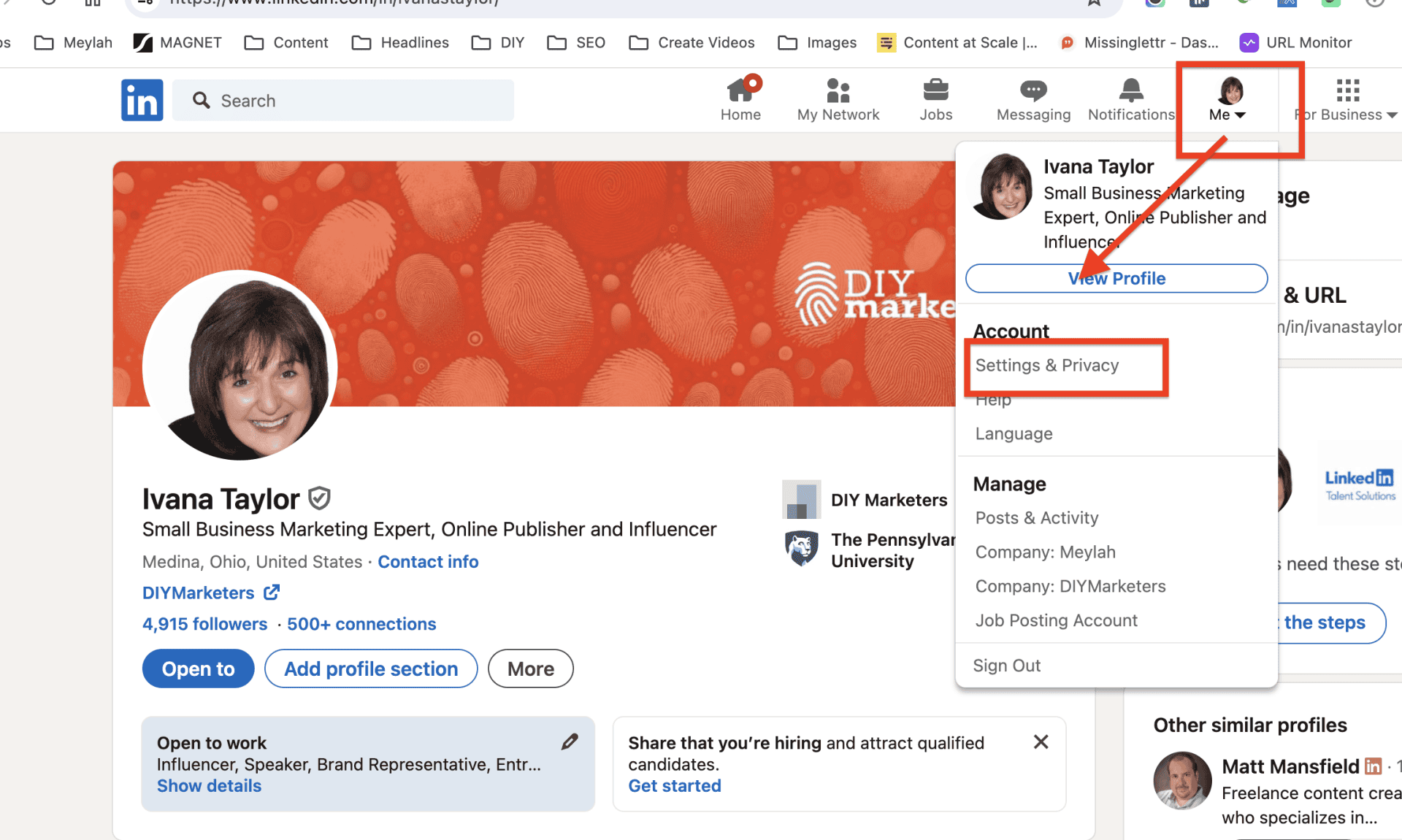
Then, select the Me icon on your navigation bar and click Settings & Privacy in the dropdown menu. Once you’re on the Setting & Privacy page.
Choose the Data Privacy section in the left-side bar, which expands into another set of menu items. Select Job Application Settings from those.
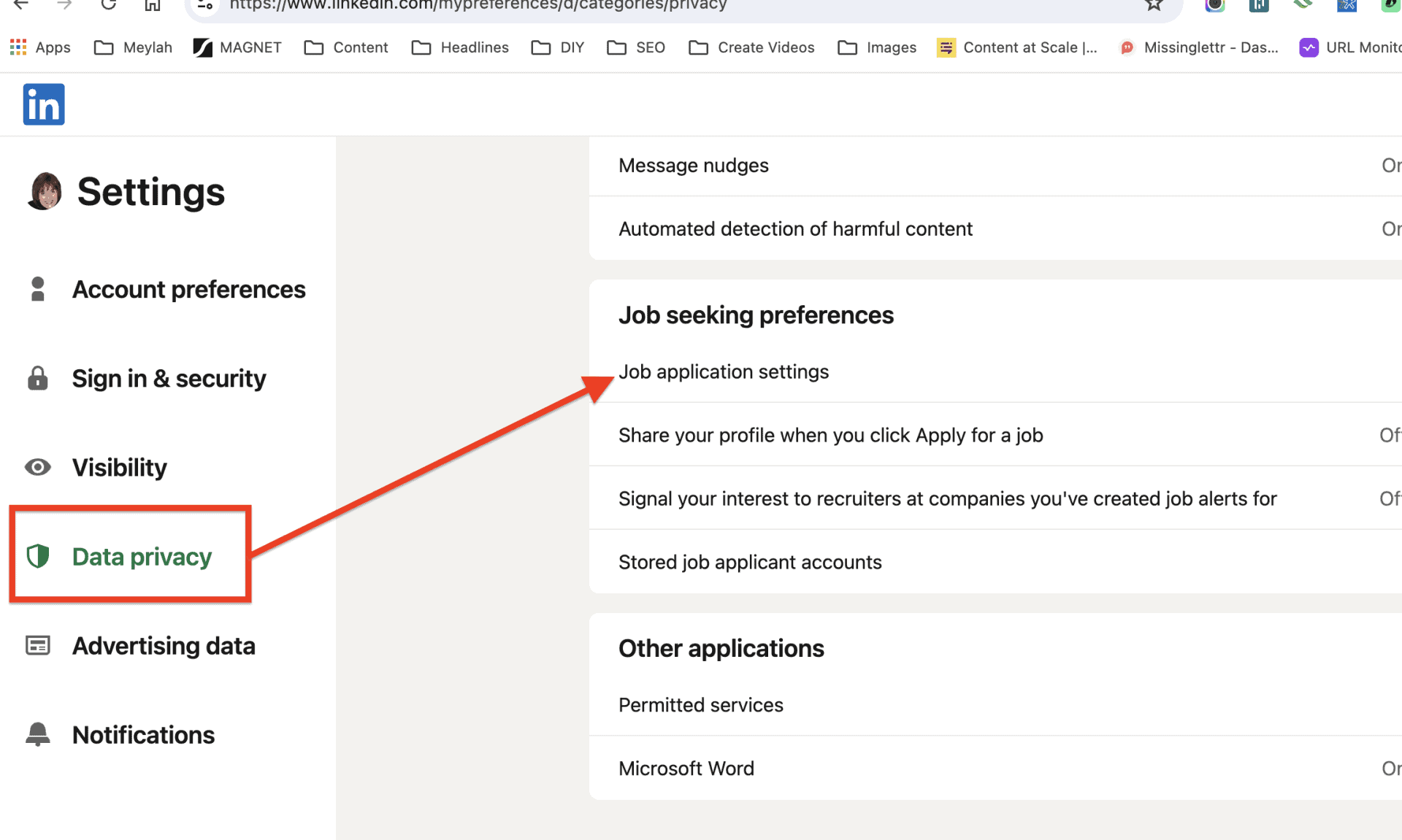
Here, you’ll see a toggle switch allowing you to select Saved Resumes and Application data. With this feature turned on, it saves things like your email, phone number, and answers you provide when applying for jobs. In that same section, under Manage your Resumes, simply select Upload Resume. Select the correct file from your computer and add a resume to LinkedIn in under a minute.
How to Add a Resume to a LinkedIn Post
As you likely know, LinkedIn functions as a social platform but for professionals and career-oriented individuals. As part of LinkedIn’s interface, you can share status updates and articles to your network as you would with Facebook, Instagram, or Threads. However, few consider adding their resume to their feed as a post.
Although a seemingly good idea (your network is full of potential clients, employers, and recruiters.), you need to use this approach with caution. You can only add a resume to LinkedIn this way using a PDF format. Unlike Easy Apply, which uploads a file that isn’t visible on your actual profile, when you upload a PDF resume as part of a post on your feed, it becomes visible to anyone who is connected with you – or anyone, depending on your privacy settings.
To share a resume as part of your LinkedIn news feed, start by selecting the option to start a post.
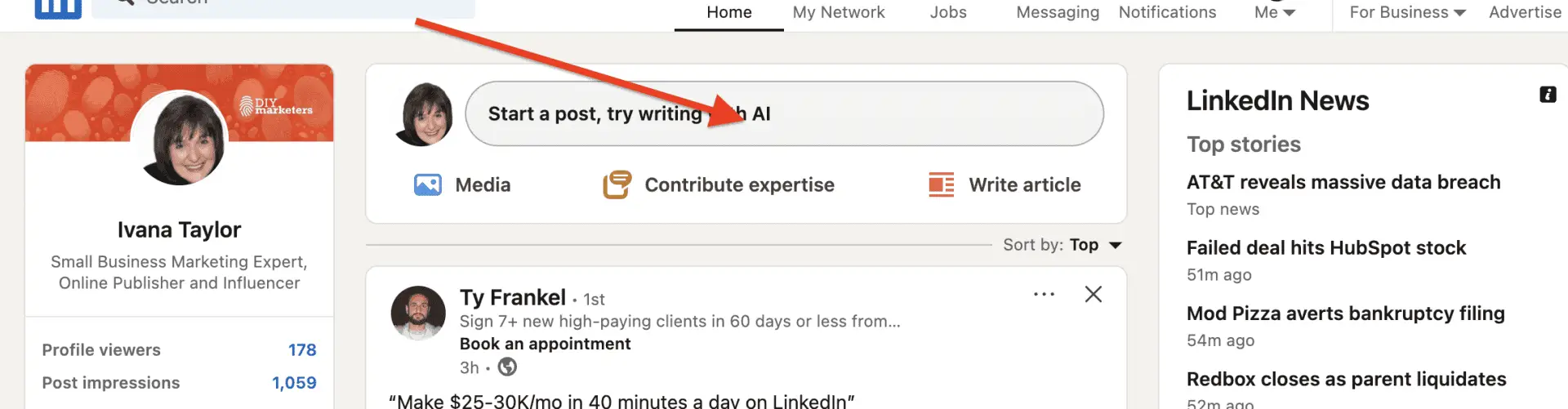
Next, you will add a document to the post, choose the correct PDF file from your device, and then hit Done.
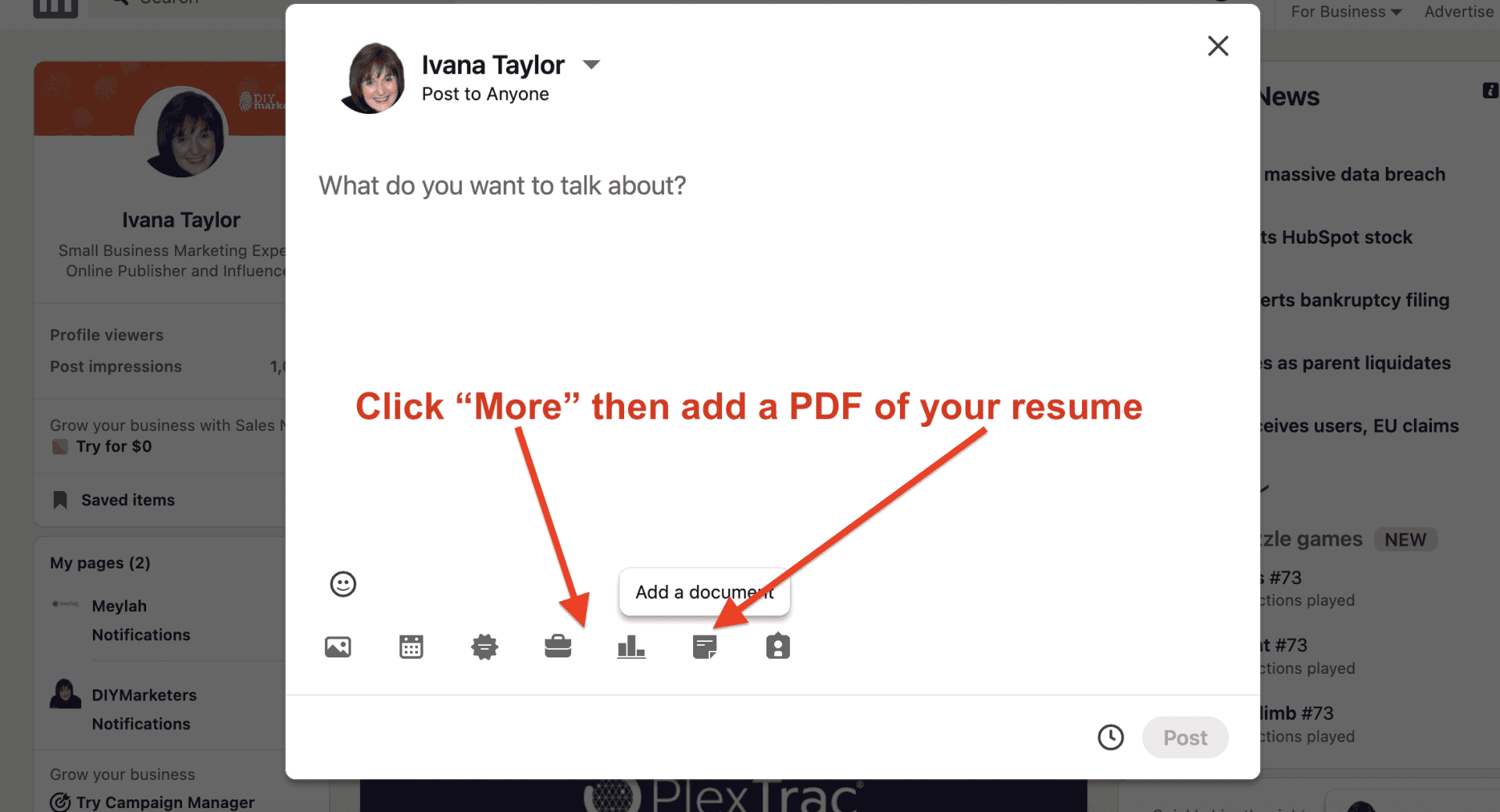
Once the resume is added, provide context by clearly explaining to your connections the purpose of sharing this information with them and then publish your post.
How to Add a Resume Directly to your LinkedIn Profile
What if your goal isn’t just to support future job applications with an uploaded file? What if you want prospective clients and employers to instantly see all the details of your career highlights without having to ask for them? This is when adding a downloadable resume directly to your profile is ideal.
Not to be confused with uploading a file through Easy Apply, this method displays your actual resume as a downloadable PDF within your LinkedIn profile. Think of this as just one more valuable aspect to make your online resume shine and stand out to others. This process makes your experience and skills readily available and paints a very transparent and accessible picture of your qualifications and expertise.
So, how exactly do you do this?
First, select your profile picture in the upper-right corner of your page and select “View Profile”. In your profile, scroll down to where you see “Add profile section” just below the button that shows “Open to”.
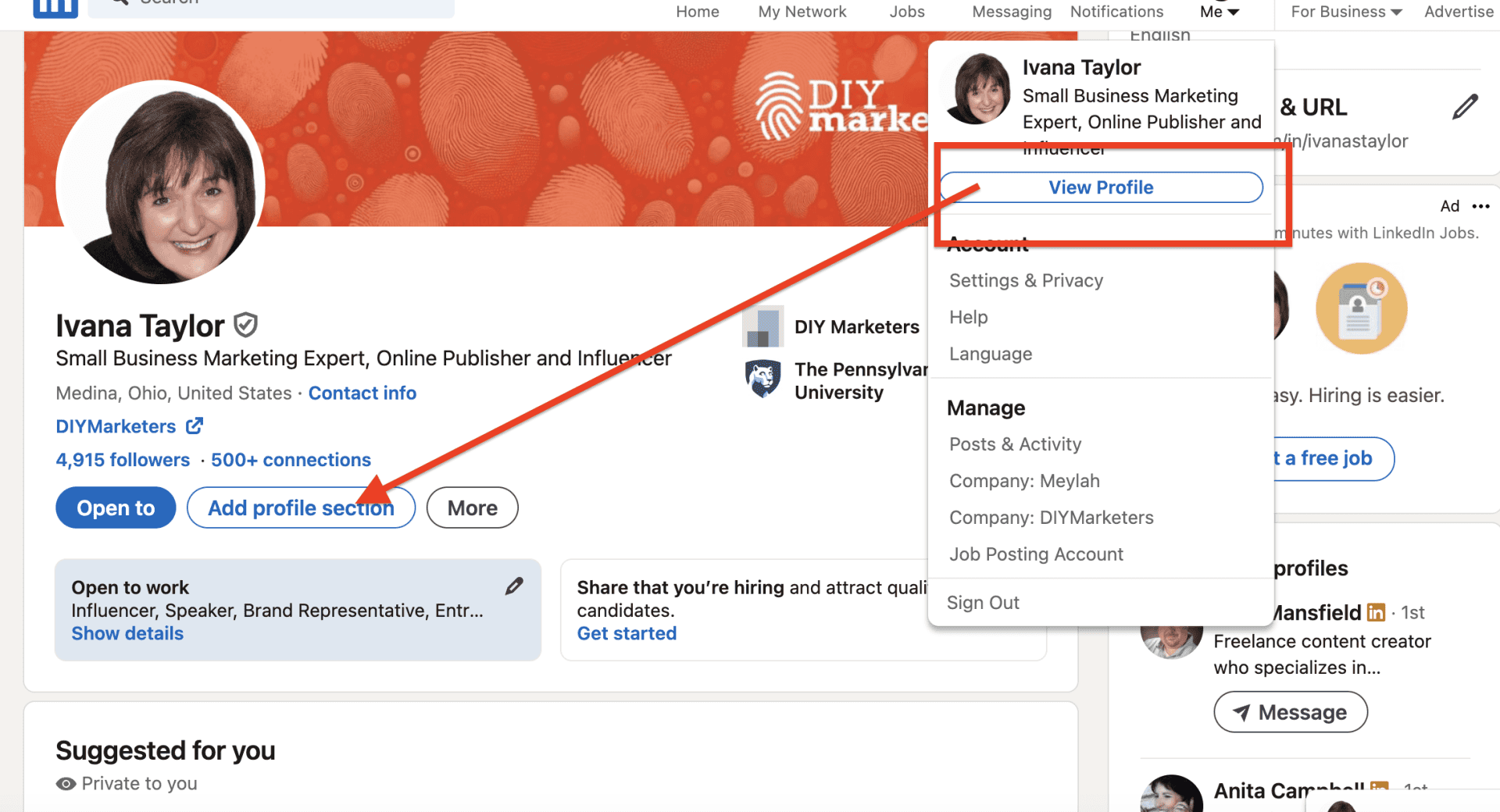
In this section, you have options to include volunteer experience, licenses and certifications, accomplishments, courses, and more, to build an accurate portrayal of your skills and background. When you click on this option, you will choose “Featured”.
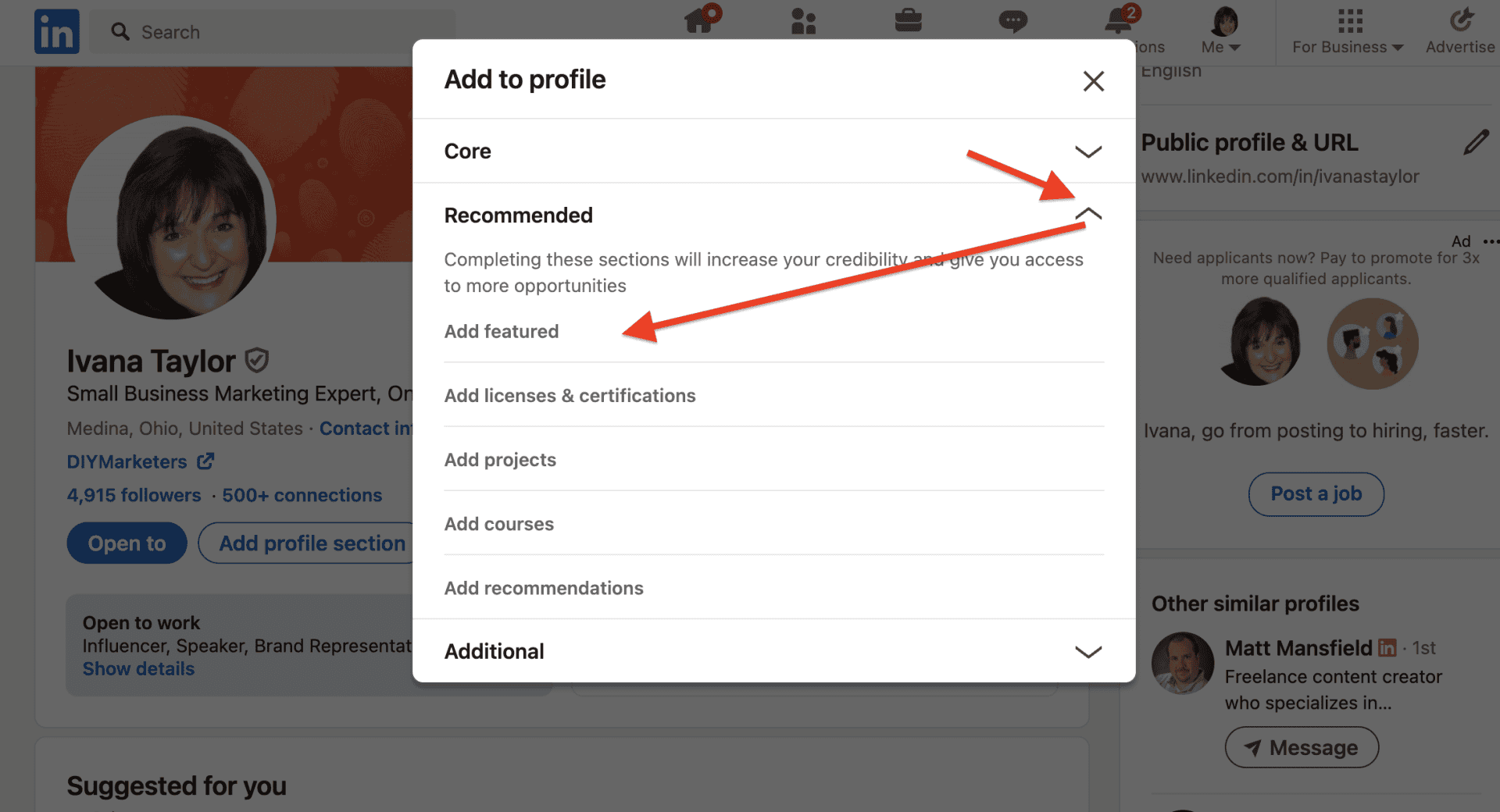
Next, simply add your desired document, which can be articles, photos, posts, and even a link to an external website or portfolio. Of course, you are going to upload your coveted resume in a PDF format. Give it an appropriate title such as “[Your name} Resume 2024”. Once the resume document is added, you are free to provide more context for viewers by adding a description if you desire, such as a specific skill set, the type of work you are actively pursuing, or companies or industries that might pique your interest.
While many argue this approach makes your resume far too accessible, it does add another layer of legitimacy to your profile. It proves your work experience and background with hard evidence.
Why Most People Decide to Add A Resume To LinkedIn
The most common reason individuals choose to upload their resume to their profile comes down to how searchable it makes your profile in LinkedIn’s algorithm. When a recruiter is actively pursuing potential candidates for a new role, often, the recruiter utilizes special software as part of LinkedIn’s platform to filter individuals based on very specific keywords associated with those job postings.
However, certain words, while perfectly acceptable for a resume, aren’t viewed positively by an applicant tracking system. Words like strategic, passionate, creative, driven, or responsible may not grab a recruiter’s attention because they’ve become too cliché. Therefore, to enhance their LinkedIn profiles and attract recruiter interest, they may consider uploading their resumes since it makes those common, highly-searched keywords more prominent in their overall profile.
Regardless if you want to improve how searchable your resume is or because you prefer more privacy around job applications, you can’t just toss any old file up on your profile without proper etiquette. To wrap up our thoughts on why everyone should consider uploading their resume to their profiles, here are a few tips to help set yourself up for success and showcase your qualifications.
Things to Consider When Adding A Resume To LinkedIn
When building or optimizing your resume, the goal is to have it look clean, sleek, and be easily scanned by potential eyes and Applicant Tracking Systems (ATS) alike. Avoid anything that detracts from the experience such as headers, footers, logos, or tables, that can throw the ATS scanner for a loop.
While an ATS scan might not be the deciding factor if you’re chosen for the role or not, many employers now use them. It’s in your best interest to submit resumes that appease this technology.
| Pro Tip | Action Steps |
|---|---|
| Write clearly, avoiding flowery or jargon-filled language and phrases. | Read the job posting to help you define words, skills, and accomplishments related to that position. Use short paragraphs to allow your expertise and background to really shine. |
| Your LinkedIn resume should be visually appealing. | Use bullets whenever possible, make sure font type is professional, such as Calibri, and font size isn’t too big or too small, sticking with 11 or 12. Include enough white space to give the eye a break. |
| Highlight work experience that’s most relevant to your current career goals and job applications. | If you’ve worked in an unrelated field or have been employed for a long period, condense prior experience. Remember, employers care more about transferable skills, so carefully tailor the work experience to those job descriptions. |
FAQs About Add a Resume to Linkedin How do I add a resume to LinkedIn in 2024?
In 2024, there are several ways to add a resume to LinkedIn, including directly within the platform’s Easy Apply application feature, adding it to your account settings, making it part of your profile information, and sharing it as a post.
How do I see the resume I uploaded to LinkedIn?
That depends on how you originally uploaded the document. If you uploaded it via the Easy Apply job application feature, it’s saved under Job Application settings, which can be accessed in the “Me” dropdown menu on your profile page. However, if you added it to your profile page, you’ll be able to locate it on your profile itself, along with any additional articles, external links, images, or other featured content you’ve chosen to include.
Should I upload my resume to LinkedIn?
This really boils down to how comfortable you are having your information readily accessible to anyone who might want to see it. There are privacy concerns when you add a resume to LinkedIn. While making it a downloadable option in your profile gives a sense of transparency and can streamline the hiring process for recruiters or potential clients, ensure all information in the document is acceptable for public consumption. Never list personal phone numbers or home addresses on resumes. You want to maintain a level of professionalism, especially on such a widely used professional platform.
How do I upload a resume?
To upload a resume on the LinkedIn platform, simply select the upload button, usually designated with the option “Choose File” from your device and choose your resume, generally in a document format or as a PDF. Remember that how you add a resume to LinkedIn determines where the resume is visible in the platform itself.
Now Get that Resume Up on LinkedIn
Choosing to add a resume to LinkedIn can benefit your professional brand and online presence. Approach your resume with the same intention and energy as writing your LinkedIn profile information to appeal to ATS systems, showcase expertise, and accurately reflect job experience for improved success in your job hunt.
Low budget marketing strategies for CEOs with no marketing department. Join DIYMarketers.com for free marketing tips.
Source: https://diymarketers.com/how-to-add-a-resume-to-linkedin-in-about-a-minute/
Anyone can join.
Anyone can contribute.
Anyone can become informed about their world.
"United We Stand" Click Here To Create Your Personal Citizen Journalist Account Today, Be Sure To Invite Your Friends.
Lion’s Mane Mushroom Nootropic
Mushrooms are having a moment. One fabulous fungus in particular, lion’s mane, may help improve memory, depression and anxiety symptoms. They are also an excellent source of nutrients that show promise as a therapy for dementia, and other neurodegenerative diseases. If you’re living with anxiety or depression, you may be curious about all the therapy options out there — including the natural ones.Our Lion’s Mane WHOLE MIND Nootropic Blend has been formulated to utilize the potency of Lion’s mane but also include the benefits of four other Highly Beneficial Mushrooms. Synergistically, they work together to Build your health through improving cognitive function and immunity regardless of your age. Our Nootropic not only improves your Cognitive Function and Activates your Immune System, But it benefits growth of Essential Gut Flora, further enhancing your Vitality.
Our Formula includes: Lion’s Mane Mushrooms which Increase Brain Power through nerve growth, lessen anxiety, reduce depression, and improve concentration. Its an excellent adaptogen, promotes sleep and improves immunity.
Shiitake Mushrooms which Fight cancer cells and infectious disease, boost the immune system, promotes brain function, and serves as a source of B vitamins.
Maitake Mushrooms which regulate blood sugar levels of diabetics, reduce hypertension and boosts the immune system.
Reishi Mushrooms which Fight inflammation, liver disease, fatigue, tumor growth and cancer. They Improve skin disorders and soothes digestive problems, stomach ulcers and leaky gut syndrome.
Chaga Mushrooms which have anti-aging effects, boost immune function, improve stamina and athletic performance, even act as a natural aphrodisiac, fighting diabetes and improving liver function.
Try Our Lion’s Mane WHOLE MIND Nootropic Blend 60 Capsules Today. Be 100% Satisfied or Receive a Full Money Back Guarantee. Order Yours Today by Following This Link.