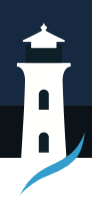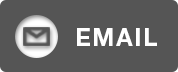How to Use Canva to Create Professional Designs
Canva is that amazing graphic design site which allows even beginners to create stunning designs.
So in this complete guide, we will teach you how to make full use of Canva to make creative designs for your brand.
Getting Started with Canva
Canva is very quick and easy tool to get started with. Simply go to www.canva.com and click the “Sign Up” button. You can sign up with a Google, Facebook, or Email account.
After signing up, take a quick tour of the user-friendly Canva interface.
At the top, you’ll find tabs for the types of designs you can make – Logos, Presentations, Social Media Graphics, Documents and others.
They also have this toolbar on the left-hand side, allowing you to search for specific design elements, specific photos, illustrations, and fonts to use in your designs.
The great thing about Canva is that you don’t have to know design methodology at a high level to create beautiful, slick visuals. Simply drag-and-drop your way to great results with their range of templates, graphics, and design elements.
Creating Logos with Canva
First, it let’s have you create a logo. That is a key component of your brand.
Head on to the “Logos” tab to see Canva’s huge list of logo templates. After that, select a template and customize the placeholder text and images to suit your business. Click the color drop-down and customize the colors to match your brand palette.
Want to design your logo by yourself?
Click on the “+” icon which will display a blank canvas. Search Canva’s library for shapes, lines and graphic elements to assemble into a custom logo mark. Complete your professional logo design by pairing your logo mark with complementary fonts
Remember to download your logo as PNG so that you can use it on your brand materials.
Business Cards, Letterheads
Go to the “Print” section of Canva to design your stationery in print-perfect sizes. Select a business card template and personalize it with your logo, brand colors, contact number, and more.
For letterheads, you can choose a template that displays your logo at the top along with your company name, address, contact number, website, and other information.
Download your formatted designs as PDFs you can easily print. Your new letterheads and business cards will add professionalism to any of your company’s communications.
Designing Social Media Graphics
Now, let’s move the conversation to writing click-inducing social posts!
The Canva section for “Social Media” provides templates for the correct sizing for marketing on Facebook, Instagram, Twitter, YouTube, Pinterest and others. Select a template for the network you are at best and customize it for your brand.
Drag and drop compelling images out of Canva’s library, then bring in your branding, text, captions, hashtags and any other elements so that you’re creating share-worthy social media posts.
You can also generate collateral, such as email headers, blog images, ads, and any other visuals sized perfectly for each platform. From social media graphics that engage followers and increase your reach to videos that captivate and attract the right customers to your brand.
Constructing Presentations and Documents
Canva can also make you professional-looking presentations and documents.
For sleek, branded presentations, begin with a template under the “Presentations” tab.
You can create visual consistency in your PowerPoint presentation, such as by customizing the slide master with your logo, colors, and fonts. Then customize the layouts with your text, photos, graphs and graphs.
It’s in the “Documents” section that you will head to produce polished assets such as ebooks, whitepapers, reports, and more. Examples include templates for different types of documents that you can run and customize for your content.
Format text, insert tables, and photos, and design engaging covers to create professional docs that recruit thought leadership and authority.
Collaborating on Designs
Are you required to get your designs from team members? Use Canva’s collaboration tools.
The Share button is where you can share your design projects with others. Permissions should be set so that colleagues can comment or edit.
Collaborating within Canvas makes brainstorm sessions easier and easier to approve designs. And you can watch edits happen as they happen for complete transparency.
More Canva Tips and Tricks
These pro tips will help you learn Canva like a pro:
- Use your own brand font – Upload custom fonts you’ve purchased to maintain brand consistency.
- Create color palettes – Curate palettes under the “Brand Kit” section so all your designs use cohesive colors.
- Resize elements – Manually adjust sizing of objects by dragging corners or entering height/width values.
- Add transparency – Lower the opacity of objects to create depth and layers.
- Customize images – Apply filters, adjust brightness/contrast, crop, and more.
- Fix alignment – Use gridlines to perfectly line up design elements.
- Access all elements – Click “Uploads” and “Unsplash” to view graphics you’ve uploaded plus 100M free stock photos.
- Download design assets – Click the “Elements” tab to download any templates, images, graphics or fonts used to reuse later.
With these, you can confidently create more consistent and professional quality designs using Canva.
FAQs Is it possible to make animated designs in Canva?
Yes! Canva has an animation tool that you can use to transform your designs into short animated videos. You can have elements slide in and out, fade in and out, etc. Excellent for social media posts.
What do I need to do to print my business card design correctly?
Simply use one of Canva’s pre-sized business card templates. Double check bleed settings. Use high resolution images. Test print on plain paper first, to make sure alignments look right.
How do I ensure color accuracy when working on all my designs?
Design a Brand Kit that contains color palettes and fonts to use in your projects. So that you can easily get these brand colors over and over again.
How do you make a magazine layout in Canva?
Enable the A4 or US Letter page size. Create master pages with columns, headers, footers, etc. Flow pages with text boxes, images, graphics. Export PDF & optional print booklet layout
Is it possible to sell items with my Canva designs?
Yes, Canva Elements can be used in a design for commercial purposes. If you will be using your own uploaded files, you do have the rights to use them commercially.
Is there an easy way to create videos with Canva?
Yes! Pick from one of Canva’s video templates. The slides, text and images can be customized. Add your own audio, video, or music. Export in HD video to share it online.
The post How to Use Canva to Create Professional Designs appeared first on SiteProNews.
Source: https://www.sitepronews.com/2024/12/10/how-to-use-canva-to-create-professional-designs/
Anyone can join.
Anyone can contribute.
Anyone can become informed about their world.
"United We Stand" Click Here To Create Your Personal Citizen Journalist Account Today, Be Sure To Invite Your Friends.
Before It’s News® is a community of individuals who report on what’s going on around them, from all around the world. Anyone can join. Anyone can contribute. Anyone can become informed about their world. "United We Stand" Click Here To Create Your Personal Citizen Journalist Account Today, Be Sure To Invite Your Friends.
LION'S MANE PRODUCT
Try Our Lion’s Mane WHOLE MIND Nootropic Blend 60 Capsules
Mushrooms are having a moment. One fabulous fungus in particular, lion’s mane, may help improve memory, depression and anxiety symptoms. They are also an excellent source of nutrients that show promise as a therapy for dementia, and other neurodegenerative diseases. If you’re living with anxiety or depression, you may be curious about all the therapy options out there — including the natural ones.Our Lion’s Mane WHOLE MIND Nootropic Blend has been formulated to utilize the potency of Lion’s mane but also include the benefits of four other Highly Beneficial Mushrooms. Synergistically, they work together to Build your health through improving cognitive function and immunity regardless of your age. Our Nootropic not only improves your Cognitive Function and Activates your Immune System, but it benefits growth of Essential Gut Flora, further enhancing your Vitality.
Our Formula includes: Lion’s Mane Mushrooms which Increase Brain Power through nerve growth, lessen anxiety, reduce depression, and improve concentration. Its an excellent adaptogen, promotes sleep and improves immunity. Shiitake Mushrooms which Fight cancer cells and infectious disease, boost the immune system, promotes brain function, and serves as a source of B vitamins. Maitake Mushrooms which regulate blood sugar levels of diabetics, reduce hypertension and boosts the immune system. Reishi Mushrooms which Fight inflammation, liver disease, fatigue, tumor growth and cancer. They Improve skin disorders and soothes digestive problems, stomach ulcers and leaky gut syndrome. Chaga Mushrooms which have anti-aging effects, boost immune function, improve stamina and athletic performance, even act as a natural aphrodisiac, fighting diabetes and improving liver function. Try Our Lion’s Mane WHOLE MIND Nootropic Blend 60 Capsules Today. Be 100% Satisfied or Receive a Full Money Back Guarantee. Order Yours Today by Following This Link.