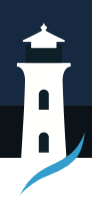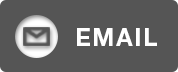Unlocking PDFs: Tools and Tips for Successful Editing
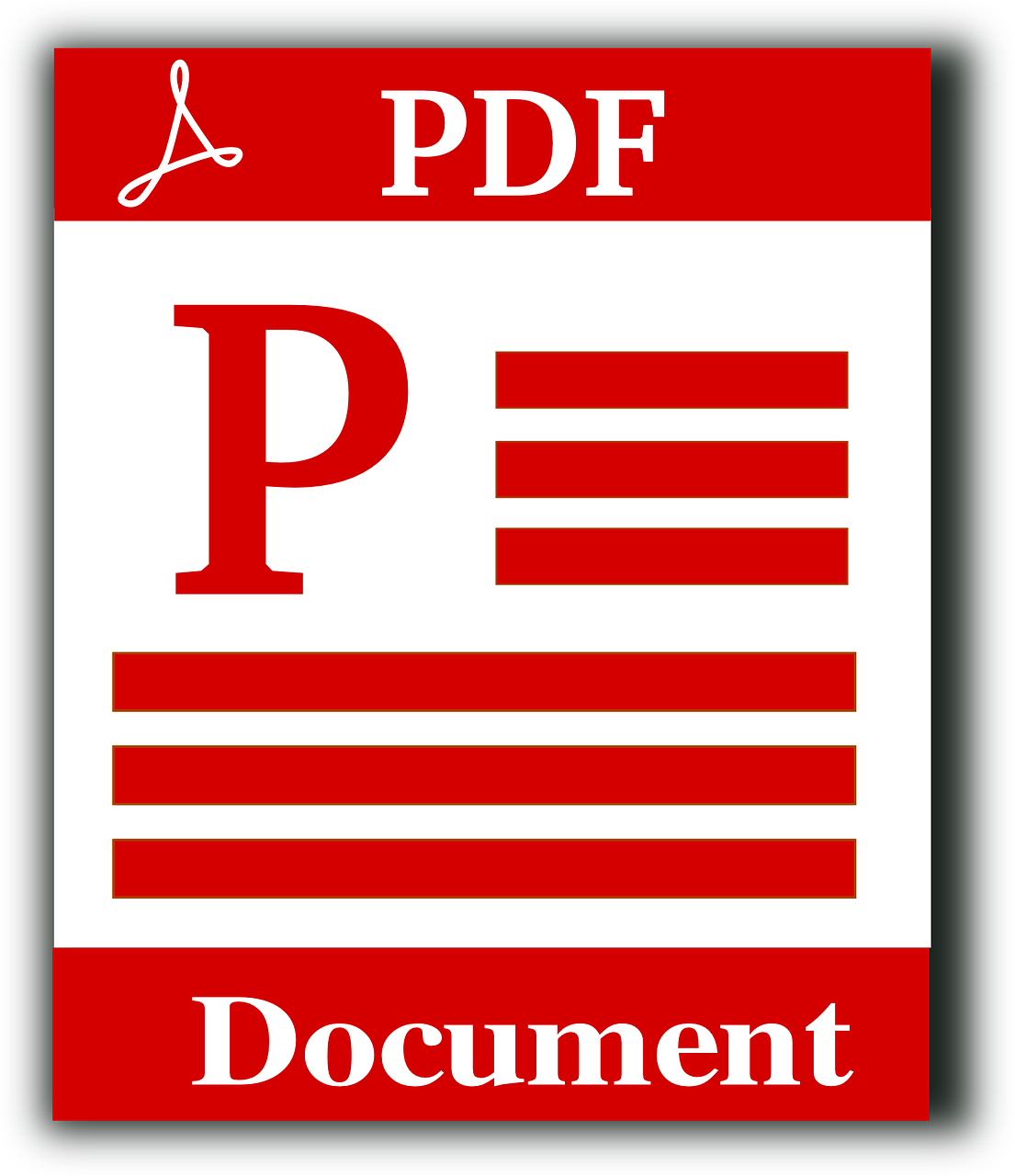
The Portable Document Format (PDF) has become ubiquitous in our digital world. We rely on PDFs for everything from sharing reports and presentations to storing contracts and e-books. Their ability to maintain consistent formatting across different platforms makes them a reliable choice for information exchange. However, the very trait that ensures their consistency – their fixed format – often leads to frustration when you encounter the question, “Why can’t I edit a PDF?”
This blog post delves into the tools and techniques available to unlock the editing potential of PDFs. We’ll explore the common barriers to editing, equip you with the right tools, and provide valuable tips to ensure a smooth and successful PDF editing experience.
Common Barriers to PDF Editing
While PDFs offer a reliable format for sharing information, editing them can sometimes feel like an obstacle course. Here are some of the most common roadblocks users face:
-
Limited Editing Capabilities: Standard PDF software often lacks basic editing functionalities like adding text, deleting content, or rearranging pages. This can be particularly frustrating when you need to make minor yet critical changes to an existing document.
-
Formatting Woes: Editing a PDF can sometimes lead to unexpected formatting inconsistencies. Fonts might change, layouts might shift, or images might lose their quality during the editing process.
-
Scanned Document Headaches: Dealing with scanned PDFs (digital copies of physical documents) presents unique challenges. The text within these PDFs is essentially an image, making it impossible to directly edit the content.
-
Security Restrictions: Certain PDFs may have password protection or editing restrictions in place. These security measures can prevent any modifications, even with a capable PDF editor.
These challenges can significantly hinder your workflow and leave you wondering how to unlock the editing potential of your PDFs. Let’s explore the tools and techniques available to overcome these limitations.
Tools for Unlocking and Editing PDFs
The good news is that there’s a toolbox full of resources to tackle these editing limitations:
PDF Editors:
-
Desktop PDF Editors: These software programs offer a comprehensive set of editing functionalities. Popular options include Adobe Acrobat Pro and Foxit PhantomPDF. However, they often require installation and might not be compatible with all operating systems.
-
Online PDF Editors: Cloud-based solutions like Lumin offer a user-friendly and accessible alternative. These online editors allow you to edit PDFs directly from your web browser, eliminating the need for software downloads.
Look for an easy-to-use online PDF editor like Lumin that provides a wide range of editing capabilities while maintaining an intuitive interface.
Conversion Tools:
-
Convert to Editable Formats: For some editing tasks, converting your PDF to a more editable format like Word or Google Docs might be the most efficient approach. Conversion tools can transform your PDF while maintaining the overall layout and content. However, this method can sometimes lead to minor formatting inconsistencies, so it’s important to review the converted document carefully.
OCR Technology:
-
Unlocking Scanned Documents: Optical Character Recognition (OCR) technology plays a crucial role in unlocking the editing potential of scanned PDFs. OCR essentially converts the scanned text into editable characters, allowing you to modify the content within the document. Many online PDF editors, including Lumin, offer OCR functionalities to transform scanned PDFs into searchable and editable files.
Online Tools:
-
Limited Editing Needs: If your editing needs are minor, consider exploring online tools specifically designed for tasks like adding annotations or highlighting text. These tools offer a quick and convenient solution for basic editing requirements without the need for full-fledged PDF editors.
By understanding the right tools for the job, you can effectively address the limitations of PDFs and unlock their full editing potential.
Tips for Successful PDF Editing
Having the right tools is just one part of the equation. Here are some valuable tips to ensure a smooth and successful PDF editing experience:
Preparing PDFs for Editing:
-
Identify Your Editing Needs: Before diving into editing, clearly define your needs. Are you adding minor text edits, rearranging pages, or completely overhauling the document? This will help you choose the right approach – editing the original PDF directly, converting it to another format, or utilizing online annotation tools.
-
Check for Security Restrictions: Ensure the PDF you’re working with doesn’t have password protection or editing restrictions in place. If required, contact the document owner to remove these restrictions before attempting any edits.
-
Consider Scanned Documents: If you’re dealing with a scanned document, utilize OCR technology to convert the text into an editable format before embarking on your edits.
Best Practices for Editing:
With the various editing options available, select the tool that best suits your editing needs and skill level. For basic edits, online annotation tools might suffice. For more complex edits, a desktop PDF editor or an online editor like Lumin might be a better choice.
-
Start with a Backup: Always maintain a backup copy of the original PDF file before attempting any significant edits. This ensures you can revert to the original version if necessary.
-
Utilize Editing Features: Most PDF editors offer a range of features beyond basic text editing. Explore functionalities like adding images, shapes, annotations, and headers/footers to enhance your documents and improve their visual impact.
-
Maintain Formatting: As you edit, pay close attention to formatting elements like fonts, margins, and spacing. Ensure consistency throughout the document to maintain a professional appearance.
-
Proofread Carefully: After completing your edits, thoroughly proofread the document to identify and rectify any typos, grammatical errors, or formatting inconsistencies.
Troubleshooting Common Issues:
-
Formatting Shifts: If you encounter unexpected formatting changes during editing, try utilizing features like “keep text together” or adjusting paragraph styles within the PDF editor.
-
Image Quality Loss: Be mindful of image quality when editing PDFs containing images. Compressing images during editing can lead to a loss of quality. Consider using high-resolution images for optimal results.
-
Compatibility Issues: If you plan to share your edited PDF with others, ensure it’s compatible with their software or operating system. Saving in a widely supported format like PDF/A can help minimize compatibility issues.
Maintaining Document Security:
-
Permission Control: Some PDF editors allow you to control editing permissions. This allows you to grant specific users the ability to modify the document while restricting access for others.
-
Digital Signatures: For added security and document verification, consider using digital signatures within your PDF. This ensures the authenticity and integrity of your edited document.
By following these tips and utilizing the appropriate tools, you can transform seemingly static PDFs into dynamic and adaptable documents, fostering efficient workflows and effective communication.
The Power of Lumin: Your All-in-One Solution for Unlocking PDFs
While various tools and techniques exist for editing PDFs, Lumin offers a comprehensive and user-friendly solution:
-
Effortless Editing: Lumin’s user-friendly interface allows you to add text, images, shapes, and annotations with ease. Modify existing content, enrich your PDFs with various elements, and rearrange page elements to suit your needs.
-
Scanned PDF Hero: Lumin’s OCR functionality tackles scanned document headaches. Convert scanned PDFs into editable and searchable files, allowing you to modify the content within them and unlock their full potential.
-
Security and Control: Lumin prioritizes both security and control. Password protect your PDFs, restrict editing permissions for specific users, or leverage features like document signing to ensure the integrity of sensitive information.
-
Collaboration Made Easy: Embrace the power of teamwork. Lumin’s cloud-based platform facilitates collaborative editing in real-time. Multiple users can work on the same document simultaneously, streamlining workflows and fostering communication.
-
Accessibility for All: Lumin is committed to inclusivity. All your edited PDFs will retain functionalities like text-to-speech conversion and compatibility with screen readers, ensuring everyone can access and interact with the information within your documents.
-
Effortless Workflow: No software downloads, no compatibility concerns. Lumin’s online platform allows you to edit your PDFs from any device with an internet connection, streamlining your workflow and ensuring accessibility.
In conclusion, Lumin goes beyond basic editing, offering functionalities for document organization, form filling, and more. Unlock the full potential of your PDFs and experience a revolution in document management. Start your free trial with Lumin today and discover the future of PDF editing!
Anyone can join.
Anyone can contribute.
Anyone can become informed about their world.
"United We Stand" Click Here To Create Your Personal Citizen Journalist Account Today, Be Sure To Invite Your Friends.
Lion’s Mane Mushroom Nootropic
Mushrooms are having a moment. One fabulous fungus in particular, lion’s mane, may help improve memory, depression and anxiety symptoms. They are also an excellent source of nutrients that show promise as a therapy for dementia, and other neurodegenerative diseases. If you’re living with anxiety or depression, you may be curious about all the therapy options out there — including the natural ones.Our Lion’s Mane WHOLE MIND Nootropic Blend has been formulated to utilize the potency of Lion’s mane but also include the benefits of four other Highly Beneficial Mushrooms. Synergistically, they work together to Build your health through improving cognitive function and immunity regardless of your age. Our Nootropic not only improves your Cognitive Function and Activates your Immune System, But it benefits growth of Essential Gut Flora, further enhancing your Vitality.
Our Formula includes: Lion’s Mane Mushrooms which Increase Brain Power through nerve growth, lessen anxiety, reduce depression, and improve concentration. Its an excellent adaptogen, promotes sleep and improves immunity.
Shiitake Mushrooms which Fight cancer cells and infectious disease, boost the immune system, promotes brain function, and serves as a source of B vitamins.
Maitake Mushrooms which regulate blood sugar levels of diabetics, reduce hypertension and boosts the immune system.
Reishi Mushrooms which Fight inflammation, liver disease, fatigue, tumor growth and cancer. They Improve skin disorders and soothes digestive problems, stomach ulcers and leaky gut syndrome.
Chaga Mushrooms which have anti-aging effects, boost immune function, improve stamina and athletic performance, even act as a natural aphrodisiac, fighting diabetes and improving liver function.
Try Our Lion’s Mane WHOLE MIND Nootropic Blend 60 Capsules Today. Be 100% Satisfied or Receive a Full Money Back Guarantee. Order Yours Today by Following This Link.